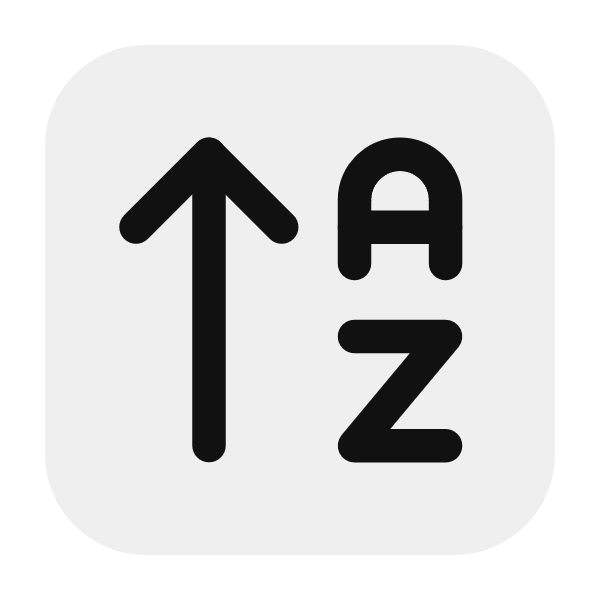Formatting and Design: Make Ebook Look Amazing 😎
Your ebook's content may be stellar, but if the design is unappealing, readers might not even bother. It’s like judging a book by its cover (and layout). The good news is, you don’t have to be a professional designer to create something beautiful. With the right tools and strategies, you can format and design your ebook in a way that’s both functional and visually appealing.
This tutorial will walk you through easy-to-use tools, tips for selecting fonts and colors, how to incorporate images and diagrams, and steps for designing an eye-catching cover.
Step 1: Easy Design Tools for Non-Designers
Let’s start with the basics: design tools. You don’t need fancy software like Photoshop or InDesign to create a great-looking ebook. There are plenty of user-friendly, free (or cheap) tools out there that make design accessible to everyone.
Canva
If you’ve never used Canva, you’re in for a treat. Canva is a drag-and-drop design tool that makes creating professional designs incredibly easy—even if you’ve never designed anything before.
Why Canva?
- Templates galore: Canva offers tons of pre-made ebook templates. You can customize them with your own text, images, and branding.
- Free & Premium options: Canva is free to use, but they do offer premium features for things like extra templates, fonts, and images.
- Ease of use: The interface is super intuitive, so even if you’re not tech-savvy, you’ll be able to pick it up quickly.
How to Use Canva for Your Ebook:
- Choose a template: Head to the "Ebook" section and pick a template that fits the look you’re going for.
- Customize the layout: You can add your own chapters, insert your text, and rearrange the elements however you like.
- Add visuals: Canva has a library of free images, icons, and illustrations. You can also upload your own.
- Download and share: Once your ebook is finished, download it as a PDF, and you're ready to share it with the world.
Google Docs Templates
If you’re looking for something even simpler than Canva, Google Docs is a fantastic option. Most people don’t realize how versatile Google Docs can be for formatting ebooks.
Why Google Docs?
- Built-in templates: Google Docs has a variety of templates (like reports and newsletters) that can easily be adapted for ebooks.
- Collaboration: If you’re working with an editor or a co-author, Google Docs makes collaboration easy since multiple people can work on the document at the same time.
- Simplicity: The platform is minimal and doesn’t overwhelm you with options. For a no-frills approach, this is perfect.
How to Use Google Docs for Your Ebook:
- Pick a template: Navigate to Google Docs’ template gallery and pick one that suits your style.
- Format your text: Use headings and subheadings to create structure. Google Docs makes it easy to format with a simple toolbar.
- Add images and charts: Google Docs lets you insert images and charts right into the text. Just go to the “Insert” tab, and you can embed visuals that support your content.
- Export as PDF: Like Canva, you can export your document as a PDF once it’s finished.
Step 2: Choosing Fonts and Colors for Readability
Your choice of fonts and colors is critical to how your ebook looks and reads. The goal is to make the text easy to read while still adding some flair.
Choosing Fonts
Here’s a golden rule for fonts: Keep it simple. Fancy or overly decorative fonts might look cool at first glance, but they can be hard to read, especially over long sections of text.
Tips for Choosing Fonts:
-
Use a readable font for the body: Stick to fonts like Arial, Helvetica, or Times New Roman for the main text. These are standard, clean, and easy to read on any screen.
-
Limit your fonts: Two fonts are usually enough—one for the body text and one for headings. If you use more than two, your ebook might start to look chaotic.
-
Font size matters: Make sure your text isn’t too small. For ebooks, a 12–14 pt font size is ideal for body text, and 16–18 pt is good for headings.
Popular Fonts for Ebooks:
- Serif fonts (like Times New Roman or Georgia) are often used for long-form content because they’re easier on the eyes for extended reading.
- Sans-serif fonts (like Arial or Helvetica) are more modern and great for headers or shorter pieces of text.
Choosing Colors
The color scheme of your ebook is just as important as the fonts you choose. You want colors that complement each other, are easy on the eyes, and don’t distract from the content.
Tips for Choosing Colors:
- Keep it simple: A minimalist color scheme—two or three colors—is usually best. Too many colors can overwhelm readers.
- Ensure contrast: Your text should always be easy to read against the background. Dark text on a light background works best.
- Use colors to emphasize: Reserve bright or bold colors for highlighting important information, like headings or call-to-action sections.
Tools for Picking Colors:
- Coolors.co: This website generates color schemes for you and lets you tweak them until they’re perfect.
- Canva Color Wheel: Canva has a color wheel tool that helps you pick complementary colors.
Step 3: Using Images and Diagrams to Break Up Text
People get tired of reading walls of text. That’s where images, diagrams, and other visuals come in handy. They give the eyes a break and help explain complex ideas.
Why Images and Diagrams Matter
- They improve understanding: Visuals can simplify complex ideas. For instance, a well-placed chart can help clarify data or trends.
- They make your ebook more engaging: People are visual creatures. A good image can keep your reader interested and break up long sections of text.
- They make your ebook memorable: People are more likely to remember information if it's presented with visuals.
Types of Visuals to Include
-
Photos: Use relevant photos to illustrate your points. You can find royalty-free images on websites like Unsplash, Pixabay, or Pexels.
-
Charts and graphs: If you’re presenting data or statistics, charts and graphs can make that information easier to digest.
-
Infographics: Infographics are a great way to summarize a lot of information in a visually appealing way. Tools like Canva allow you to create infographics quickly and easily.
Best Practices for Using Visuals
-
Use high-quality images: Blurry or pixelated images will make your ebook look amateurish. Always go for high-resolution visuals.
-
Keep file sizes small: High-quality images are important, but they shouldn’t slow down the loading time of your ebook. Compress images if necessary to balance quality with performance.
-
Caption your visuals: A short caption under your images can provide context and ensure that readers understand why the image is there.
Step 4: Designing an Eye-Catching Cover
People really do judge books by their covers, so you want yours to stand out. A professional-looking cover can be the difference between someone clicking to buy your ebook or scrolling past it.
Why the Cover is Important
- It’s the first thing people see: Your cover is your first impression. If it looks professional and eye-catching, people are more likely to click on it.
- It sets the tone: Your cover gives potential readers an idea of what to expect inside. If your cover looks sleek and professional, people will assume the content is of the same quality.
DIY Cover Design Tools
You don’t need to hire a designer to create a fantastic cover. Here are some tools you can use to design a great-looking cover yourself:
-
Canva: Canva comes to the rescue again. It offers a range of book cover templates that you can customize with your title, subtitle, and author name.
-
Adobe Spark: Adobe Spark also provides free cover templates. While it’s slightly more advanced than Canva, it’s still user-friendly for non-designers.
-
Book Cover Maker by Placeit: Placeit allows you to create realistic book covers and even mockups of your ebook on devices like tablets and phones.
Elements of a Great Cover
-
Clear title and subtitle: Your title should be bold and easy to read from a thumbnail-sized image.
-
Simple imagery: Less is more. Use one or two strong visual elements instead of cluttering the cover with too many images or text.
-
Consistent font and color choices: The fonts and colors you use on your cover should match the style of your ebook’s interior for a cohesive look.
Examples of Great Ebook Covers
-
Minimalist designs: A simple, clean cover with a single striking image and bold text can be very effective.
-
Bold typography: Sometimes, you don’t even need images—just well-placed text in a bold font can make a powerful cover.
-
Illustrated covers: If you’re skilled at illustration (or can hire someone), custom illustrations can make your ebook stand out in a unique way.
Finally
You don’t need to be a professional designer to make your ebook visually appealing.
Creating Your First Ebook: Step-by-Step Guide
This mini-course will walk you through every step of creating, writing, and designing your first ebook for online sale. Whether you're looking to launch a side project or add a new revenue stream to your business, this guide will make it easier by breaking down each step with actionable advice and tips.