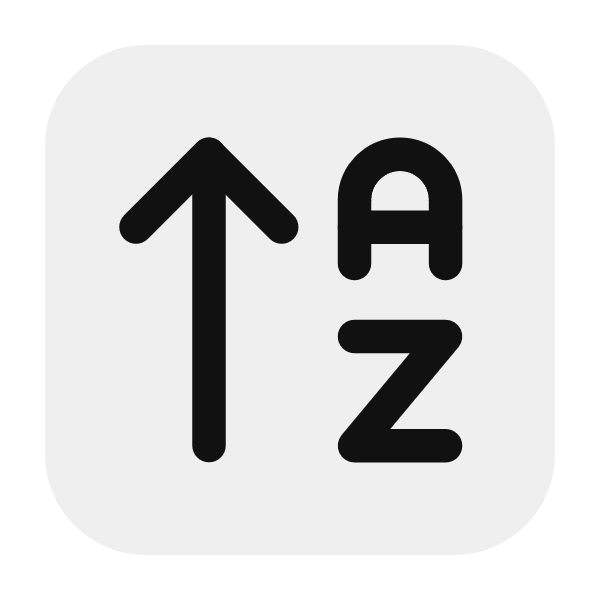Setting Up Your Platform - Where and How to Host Your Course!!
Congratulations! You’ve recorded your videos, polished them up, and you’re just about ready to go live. But now comes the critical question: Where are you going to host your course?
There are plenty of options out there for hosting your online course, and the great news is that you don’t need to spend a fortune to get started. Whether you’re looking to keep things super simple or you’re after more customization and control, there’s something out there for everyone. In this tutorial, we’ll go over how to choose the right platform, set up your course, and integrate it with your website so you can keep everything under one roof.
Step 1: Pick a Course Hosting Platform
Let’s get this out of the way first: the platform you choose matters. But here’s the catch—there isn’t a one-size-fits-all solution. The platform that works for you depends on your goals, budget, and how much control you want over the student experience.
Below are some of the most popular course hosting platforms, each with their own perks. We’ll break them down so you can make the best decision for your needs.
Teachable
If you want maximum control over your course structure and the student experience, Teachable is a great option. It gives you a ton of flexibility when it comes to designing your course, setting pricing, and managing students. Plus, Teachable makes it easy to add quizzes, assignments, and even certifications if that’s something you want to offer.
One of the standout features of Teachable is the ability to create a fully branded course website. That means your course can live under your own domain, with your own look and feel, rather than being housed on a generic marketplace. It’s like having your own little corner of the internet, designed exactly how you want it.
Pros:
- Full control over course pricing and structure
- Ability to create a branded course website
- Good integration with email marketing and analytics tools
Cons:
- Monthly fees can be on the higher side (especially if you want advanced features)
- More setup time compared to simpler platforms
Udemy
If you’re more of a “set it and forget it” kind of person, Udemy might be the way to go. Unlike Teachable, where you’re responsible for driving traffic to your course, Udemy has a built-in audience of millions of students. This makes it easier to get your course in front of people—especially if you’re just starting out and don’t have an established audience yet.
However, there’s a tradeoff. Udemy controls the pricing of your course, and they often run deep discounts (sometimes offering your course for as little as $10). So while you might get more students, you’ll earn less per sale. Also, Udemy isn’t as customizable as some other platforms, and your course will live on Udemy’s platform, not your own website.
Pros:
- Access to a massive student base
- Easy to set up and launch
- No need to worry about marketing if you’re just getting started
Cons:
- Limited control over pricing and discounts
- Courses can get lost in the sea of competition
- Your course lives on Udemy’s platform, not your own
Podia
Podia is kind of the middle ground between Teachable and Udemy. It offers a lot of the customization features that Teachable does, but it’s much more beginner-friendly. You can sell courses, digital downloads, and even memberships through Podia, which makes it a great option if you plan on expanding your offerings beyond just one course.
Podia also doesn’t take any cut of your sales, which is a big plus. Instead, you pay a flat monthly fee, and that’s it. Like Teachable, you can create a branded course site, so your course can live under your own domain.
Pros:
- Easy to set up and use
- Flat monthly fee with no transaction fees
- Ability to sell other digital products alongside your course
Cons:
- Fewer advanced features compared to Teachable
- Doesn’t have a built-in audience like Udemy
Step 2: Integrate with Your Website
If you’ve already got a website (or you plan to build one using Next.js), you might want to integrate your course directly into your site instead of using a third-party platform like Udemy or Teachable. This gives you complete control over the user experience, branding, and even how you handle payments. It’s a little more hands-on, but it can be worth it if you want everything under your own domain.
Memberstack
Memberstack is a tool that allows you to add membership functionality to any website. You can use it to create a paywall, meaning only paying students can access your course content. The best part is that you can fully integrate it with your existing site, whether it’s built on Next.js or another platform.
Using Memberstack, you can manage user accounts, handle recurring payments (if you offer subscription-based content), and even drip content out to your students over time. It’s a flexible solution that gives you more control without being overly complex to set up.
How to Integrate Memberstack with Next.js:
- First, sign up for a Memberstack account.
- Install Memberstack’s JavaScript snippet on your Next.js site.
- Set up your member login and signup pages.
- Use Memberstack’s paywall feature to restrict access to your course pages.
And just like that, your course is integrated with your site, and you can start accepting students.
Gumroad
If you want something even simpler, Gumroad might be your best bet. Gumroad lets you sell digital products, including online courses, without much hassle. You can embed Gumroad “buy” buttons directly on your website, which makes it super easy to start selling your course without having to build a full-fledged membership site.
Gumroad also handles all the payments for you, so you don’t need to worry about setting up a separate payment processor. Just upload your course content, set a price, and you’re good to go.
How to Integrate Gumroad with Next.js:
- Sign up for a Gumroad account.
- Upload your course content (or link to the videos hosted elsewhere).
- Create a “buy” button for your course and copy the embed code.
- Paste the embed code into your Next.js website.
That’s it! Now your students can purchase your course directly from your website without needing to leave your domain.
Step 3: Test, Test, Test
Once your course is uploaded and everything is set up, you might be tempted to just hit “launch” and start accepting students right away. But before you do that, it’s crucial to test everything. You want to make sure your platform works smoothly, your payment process is seamless, and your course content loads without any issues.
Run Test Enrollments
One of the best ways to test your course is to run a few test enrollments with friends or colleagues. Ask them to go through the process of signing up for your course, watching the videos, and completing any quizzes or assignments you’ve added. Get them to provide feedback on the experience, including any bugs or issues they encounter.
Not only will this help you catch any problems before they affect paying customers, but it’ll also give you valuable insight into the user experience. Is the signup process straightforward? Are the videos loading quickly? Are there any confusing parts of the course that need to be clarified? The more feedback you can get, the better.
Test Your Payments
It’s also essential to test the payment process. There’s nothing worse than launching your course only to find out that students are having issues paying or that their payments aren’t being processed correctly. Run a few test transactions using a variety of payment methods (credit card, PayPal, etc.) to ensure everything works as it should.
Most platforms, like Teachable and Podia, have a built-in “test mode” that allows you to simulate transactions without actually charging your card. Use this feature to make sure there are no hiccups when your students start purchasing your course.
Check for Mobile Compatibility
More and more students are accessing online courses from their phones and tablets, so it’s essential that your course looks great and functions well on mobile devices. Before launching, make sure to test your course on both desktop and mobile to ensure that everything works seamlessly across all platforms.
This means checking that your videos play smoothly, your quizzes are easy to navigate, and your site layout is responsive (i.e., it adjusts to different screen sizes). If you’re using a platform like Teachable or Podia, mobile compatibility is usually built-in. But if you’re hosting your course on your own site, you’ll want to double-check everything.
Step 4: Pricing Your Course
Now that you’ve got your platform set up and everything is running smoothly, it’s time to decide how much you’re going to charge for your course. Pricing can be tricky, but the key is to strike a balance between what your course is worth and what your target audience is willing to pay.
Consider Your Audience
If your course is geared towards beginners, you might want to keep the price lower to make it more accessible. On the other hand, if you’re teaching advanced skills or targeting professionals who are looking to advance their careers, you can justify charging more.
Offer Multiple Pricing Tiers
Another option is to offer multiple pricing tiers. For example, you could have a basic tier that gives students access to the course videos, and a premium tier that includes extras like one-on-one coaching or additional resources. This allows you to cater to a wider range of students and offer more value to those who are willing to pay extra.
Final Thoughts
Setting up your platform might seem like a big task, but with the right tools and a bit of testing, it’s totally manageable. By choosing the right hosting platform, integrating it with your website, and thoroughly testing everything before launch, you’ll set yourself up for a smooth and successful course launch.
And remember: the key to a great course isn’t just the content you create—it’s the experience you offer your students. Make sure everything runs smoothly, and your students will be more than happy to recommend your course to others.